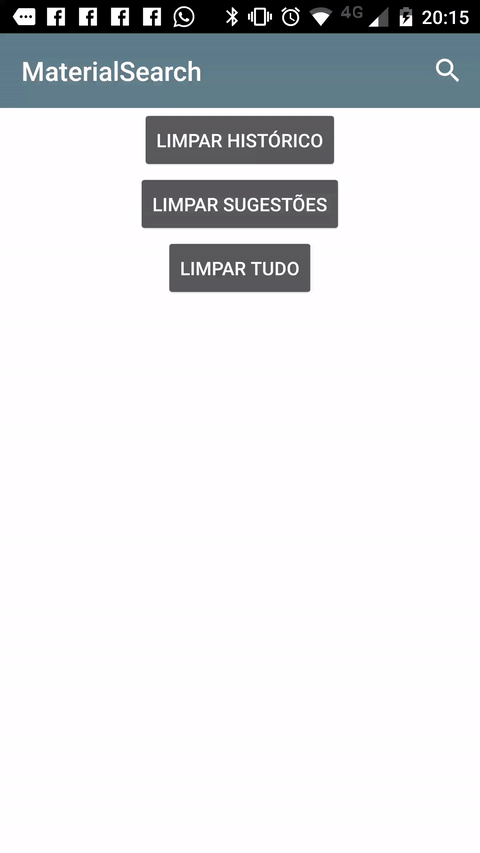Po tygodniu zastanawiania się nad tym. Myślę, że to rozgryzłem.
Teraz używam tylko EditText na pasku narzędzi. Zasugerował mi to oj88 na reddicie.
Mam teraz to:

Najpierw w onCreate () mojej aktywności dodałem EditText z widokiem obrazu po prawej stronie do paska narzędzi w następujący sposób:
// Setup search container view
searchContainer = new LinearLayout(this);
Toolbar.LayoutParams containerParams = new Toolbar.LayoutParams(ViewGroup.LayoutParams.MATCH_PARENT, ViewGroup.LayoutParams.MATCH_PARENT);
containerParams.gravity = Gravity.CENTER_VERTICAL;
searchContainer.setLayoutParams(containerParams);
// Setup search view
toolbarSearchView = new EditText(this);
// Set width / height / gravity
int[] textSizeAttr = new int[]{android.R.attr.actionBarSize};
int indexOfAttrTextSize = 0;
TypedArray a = obtainStyledAttributes(new TypedValue().data, textSizeAttr);
int actionBarHeight = a.getDimensionPixelSize(indexOfAttrTextSize, -1);
a.recycle();
LinearLayout.LayoutParams params = new LinearLayout.LayoutParams(0, actionBarHeight);
params.gravity = Gravity.CENTER_VERTICAL;
params.weight = 1;
toolbarSearchView.setLayoutParams(params);
// Setup display
toolbarSearchView.setBackgroundColor(Color.TRANSPARENT);
toolbarSearchView.setPadding(2, 0, 0, 0);
toolbarSearchView.setTextColor(Color.WHITE);
toolbarSearchView.setGravity(Gravity.CENTER_VERTICAL);
toolbarSearchView.setSingleLine(true);
toolbarSearchView.setImeActionLabel("Search", EditorInfo.IME_ACTION_UNSPECIFIED);
toolbarSearchView.setHint("Search");
toolbarSearchView.setHintTextColor(Color.parseColor("#b3ffffff"));
try {
// Set cursor colour to white
// https://stackoverflow.com/a/26544231/1692770
// https://github.com/android/platform_frameworks_base/blob/kitkat-release/core/java/android/widget/TextView.java#L562-564
Field f = TextView.class.getDeclaredField("mCursorDrawableRes");
f.setAccessible(true);
f.set(toolbarSearchView, R.drawable.edittext_whitecursor);
} catch (Exception ignored) {
}
// Search text changed listener
toolbarSearchView.addTextChangedListener(new TextWatcher() {
@Override
public void beforeTextChanged(CharSequence s, int start, int count, int after) {
}
@Override
public void onTextChanged(CharSequence s, int start, int before, int count) {
Fragment mainFragment = getFragmentManager().findFragmentById(R.id.container);
if (mainFragment != null && mainFragment instanceof MainListFragment) {
((MainListFragment) mainFragment).search(s.toString());
}
}
@Override
public void afterTextChanged(Editable s) {
// https://stackoverflow.com/a/6438918/1692770
if (s.toString().length() <= 0) {
toolbarSearchView.setHintTextColor(Color.parseColor("#b3ffffff"));
}
}
});
((LinearLayout) searchContainer).addView(toolbarSearchView);
// Setup the clear button
searchClearButton = new ImageView(this);
Resources r = getResources();
int px = (int) TypedValue.applyDimension(TypedValue.COMPLEX_UNIT_DIP, 16, r.getDisplayMetrics());
LinearLayout.LayoutParams clearParams = new LinearLayout.LayoutParams(ViewGroup.LayoutParams.WRAP_CONTENT, ViewGroup.LayoutParams.WRAP_CONTENT);
clearParams.gravity = Gravity.CENTER;
searchClearButton.setLayoutParams(clearParams);
searchClearButton.setImageResource(R.drawable.ic_close_white_24dp); // TODO: Get this image from here: https://github.com/google/material-design-icons
searchClearButton.setPadding(px, 0, px, 0);
searchClearButton.setOnClickListener(new View.OnClickListener() {
@Override
public void onClick(View v) {
toolbarSearchView.setText("");
}
});
((LinearLayout) searchContainer).addView(searchClearButton);
// Add search view to toolbar and hide it
searchContainer.setVisibility(View.GONE);
toolbar.addView(searchContainer);
To zadziałało, ale potem natknąłem się na problem polegający na tym, że onOptionsItemSelected () nie był wywoływany po dotknięciu przycisku strony głównej. Nie mogłem więc anulować wyszukiwania, naciskając przycisk strony głównej. Wypróbowałem kilka różnych sposobów rejestrowania odbiornika kliknięć na przycisku strony głównej, ale nie zadziałały.
W końcu dowiedziałem się, że ActionBarDrawerToggle, który miałem, przeszkadza, więc go usunąłem. Ten słuchacz zaczął wtedy pracować:
toolbar.setNavigationOnClickListener(new View.OnClickListener() {
@Override
public void onClick(View v) {
// toolbarHomeButtonAnimating is a boolean that is initialized as false. It's used to stop the user pressing the home button while it is animating and breaking things.
if (!toolbarHomeButtonAnimating) {
// Here you'll want to check if you have a search query set, if you don't then hide the search box.
// My main fragment handles this stuff, so I call its methods.
FragmentManager fragmentManager = getFragmentManager();
final Fragment fragment = fragmentManager.findFragmentById(R.id.container);
if (fragment != null && fragment instanceof MainListFragment) {
if (((MainListFragment) fragment).hasSearchQuery() || searchContainer.getVisibility() == View.VISIBLE) {
displaySearchView(false);
return;
}
}
}
if (mDrawerLayout.isDrawerOpen(findViewById(R.id.navigation_drawer)))
mDrawerLayout.closeDrawer(findViewById(R.id.navigation_drawer));
else
mDrawerLayout.openDrawer(findViewById(R.id.navigation_drawer));
}
});
Mogę więc teraz anulować wyszukiwanie za pomocą przycisku strony głównej, ale nie mogę jeszcze nacisnąć przycisku Wstecz, aby je anulować. Więc dodałem to do onBackPressed ():
FragmentManager fragmentManager = getFragmentManager();
final Fragment mainFragment = fragmentManager.findFragmentById(R.id.container);
if (mainFragment != null && mainFragment instanceof MainListFragment) {
if (((MainListFragment) mainFragment).hasSearchQuery() || searchContainer.getVisibility() == View.VISIBLE) {
displaySearchView(false);
return;
}
}
Utworzyłem tę metodę, aby przełączać widoczność EditText i pozycji menu:
public void displaySearchView(boolean visible) {
if (visible) {
// Stops user from being able to open drawer while searching
mDrawerLayout.setDrawerLockMode(DrawerLayout.LOCK_MODE_LOCKED_CLOSED);
// Hide search button, display EditText
menu.findItem(R.id.action_search).setVisible(false);
searchContainer.setVisibility(View.VISIBLE);
// Animate the home icon to the back arrow
toggleActionBarIcon(ActionDrawableState.ARROW, mDrawerToggle, true);
// Shift focus to the search EditText
toolbarSearchView.requestFocus();
// Pop up the soft keyboard
new Handler().postDelayed(new Runnable() {
public void run() {
toolbarSearchView.dispatchTouchEvent(MotionEvent.obtain(SystemClock.uptimeMillis(), SystemClock.uptimeMillis(), MotionEvent.ACTION_DOWN, 0, 0, 0));
toolbarSearchView.dispatchTouchEvent(MotionEvent.obtain(SystemClock.uptimeMillis(), SystemClock.uptimeMillis(), MotionEvent.ACTION_UP, 0, 0, 0));
}
}, 200);
} else {
// Allows user to open drawer again
mDrawerLayout.setDrawerLockMode(DrawerLayout.LOCK_MODE_UNLOCKED);
// Hide the EditText and put the search button back on the Toolbar.
// This sometimes fails when it isn't postDelayed(), don't know why.
toolbarSearchView.postDelayed(new Runnable() {
@Override
public void run() {
toolbarSearchView.setText("");
searchContainer.setVisibility(View.GONE);
menu.findItem(R.id.action_search).setVisible(true);
}
}, 200);
// Turn the home button back into a drawer icon
toggleActionBarIcon(ActionDrawableState.BURGER, mDrawerToggle, true);
// Hide the keyboard because the search box has been hidden
InputMethodManager imm = (InputMethodManager) getSystemService(Context.INPUT_METHOD_SERVICE);
imm.hideSoftInputFromWindow(toolbarSearchView.getWindowToken(), 0);
}
}
Potrzebowałem sposobu, aby przełączyć przycisk strony głównej na pasku narzędzi między ikoną szuflady a przyciskiem Wstecz. W końcu znalazłem metodę poniżej w tej odpowiedzi TAK . Chociaż nieco to zmodyfikowałem, aby miało dla mnie więcej sensu:
private enum ActionDrawableState {
BURGER, ARROW
}
/**
* Modified version of this, https://stackoverflow.com/a/26836272/1692770<br>
* I flipped the start offset around for the animations because it seemed like it was the wrong way around to me.<br>
* I also added a listener to the animation so I can find out when the home button has finished rotating.
*/
private void toggleActionBarIcon(final ActionDrawableState state, final ActionBarDrawerToggle toggle, boolean animate) {
if (animate) {
float start = state == ActionDrawableState.BURGER ? 1.0f : 0f;
float end = Math.abs(start - 1);
if (Build.VERSION.SDK_INT >= Build.VERSION_CODES.HONEYCOMB) {
ValueAnimator offsetAnimator = ValueAnimator.ofFloat(start, end);
offsetAnimator.setDuration(300);
offsetAnimator.setInterpolator(new AccelerateDecelerateInterpolator());
offsetAnimator.addUpdateListener(new ValueAnimator.AnimatorUpdateListener() {
@Override
public void onAnimationUpdate(ValueAnimator animation) {
float offset = (Float) animation.getAnimatedValue();
toggle.onDrawerSlide(null, offset);
}
});
offsetAnimator.addListener(new Animator.AnimatorListener() {
@Override
public void onAnimationStart(Animator animation) {
}
@Override
public void onAnimationEnd(Animator animation) {
toolbarHomeButtonAnimating = false;
}
@Override
public void onAnimationCancel(Animator animation) {
}
@Override
public void onAnimationRepeat(Animator animation) {
}
});
toolbarHomeButtonAnimating = true;
offsetAnimator.start();
}
} else {
if (state == ActionDrawableState.BURGER) {
toggle.onDrawerClosed(null);
} else {
toggle.onDrawerOpened(null);
}
}
}
To działa, udało mi się rozwiązać kilka błędów, które znalazłem po drodze. Nie wydaje mi się, żeby to było w 100%, ale dla mnie działa wystarczająco dobrze.
EDYCJA: Jeśli chcesz dodać widok wyszukiwania w XML zamiast w Javie, zrób to:
toolbar.xml:
<android.support.v7.widget.Toolbar
xmlns:android="http://schemas.android.com/apk/res/android"
xmlns:app="http://schemas.android.com/apk/res-auto"
android:id="@+id/toolbar"
contentInsetLeft="72dp"
contentInsetStart="72dp"
android:layout_width="match_parent"
android:layout_height="?attr/actionBarSize"
android:background="?attr/colorPrimary"
android:elevation="4dp"
android:minHeight="?attr/actionBarSize"
app:contentInsetLeft="72dp"
app:contentInsetStart="72dp"
app:popupTheme="@style/ActionBarPopupThemeOverlay"
app:theme="@style/ActionBarThemeOverlay">
<LinearLayout
android:id="@+id/search_container"
android:layout_width="match_parent"
android:layout_height="match_parent"
android:gravity="center_vertical"
android:orientation="horizontal">
<EditText
android:id="@+id/search_view"
android:layout_width="0dp"
android:layout_height="?attr/actionBarSize"
android:layout_weight="1"
android:background="@android:color/transparent"
android:gravity="center_vertical"
android:hint="Search"
android:imeOptions="actionSearch"
android:inputType="text"
android:maxLines="1"
android:paddingLeft="2dp"
android:singleLine="true"
android:textColor="#ffffff"
android:textColorHint="#b3ffffff" />
<ImageView
android:id="@+id/search_clear"
android:layout_width="wrap_content"
android:layout_height="wrap_content"
android:layout_gravity="center"
android:paddingLeft="16dp"
android:paddingRight="16dp"
android:src="@drawable/ic_close_white_24dp" />
</LinearLayout>
</android.support.v7.widget.Toolbar>
onCreate () Twojej aktywności:
searchContainer = findViewById(R.id.search_container);
toolbarSearchView = (EditText) findViewById(R.id.search_view);
searchClearButton = (ImageView) findViewById(R.id.search_clear);
// Setup search container view
try {
// Set cursor colour to white
// https://stackoverflow.com/a/26544231/1692770
// https://github.com/android/platform_frameworks_base/blob/kitkat-release/core/java/android/widget/TextView.java#L562-564
Field f = TextView.class.getDeclaredField("mCursorDrawableRes");
f.setAccessible(true);
f.set(toolbarSearchView, R.drawable.edittext_whitecursor);
} catch (Exception ignored) {
}
// Search text changed listener
toolbarSearchView.addTextChangedListener(new TextWatcher() {
@Override
public void beforeTextChanged(CharSequence s, int start, int count, int after) {
}
@Override
public void onTextChanged(CharSequence s, int start, int before, int count) {
Fragment mainFragment = getFragmentManager().findFragmentById(R.id.container);
if (mainFragment != null && mainFragment instanceof MainListFragment) {
((MainListFragment) mainFragment).search(s.toString());
}
}
@Override
public void afterTextChanged(Editable s) {
}
});
// Clear search text when clear button is tapped
searchClearButton.setOnClickListener(new View.OnClickListener() {
@Override
public void onClick(View v) {
toolbarSearchView.setText("");
}
});
// Hide the search view
searchContainer.setVisibility(View.GONE);